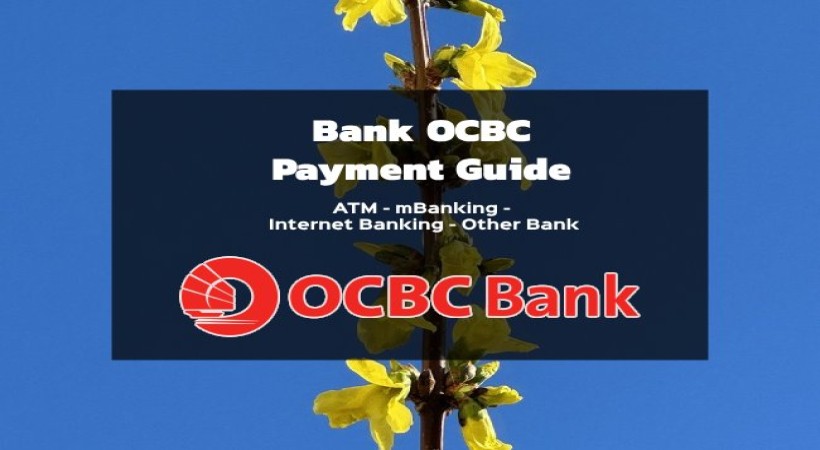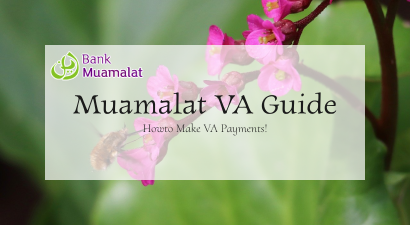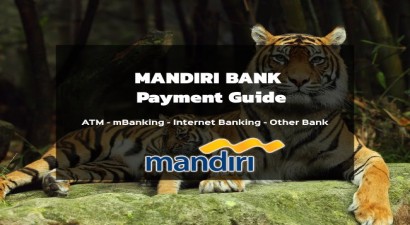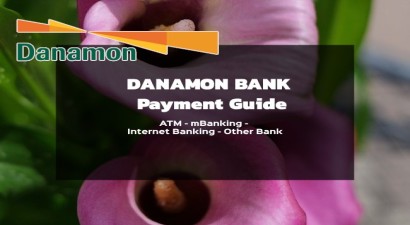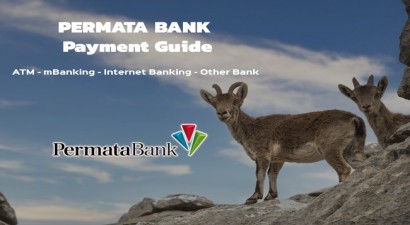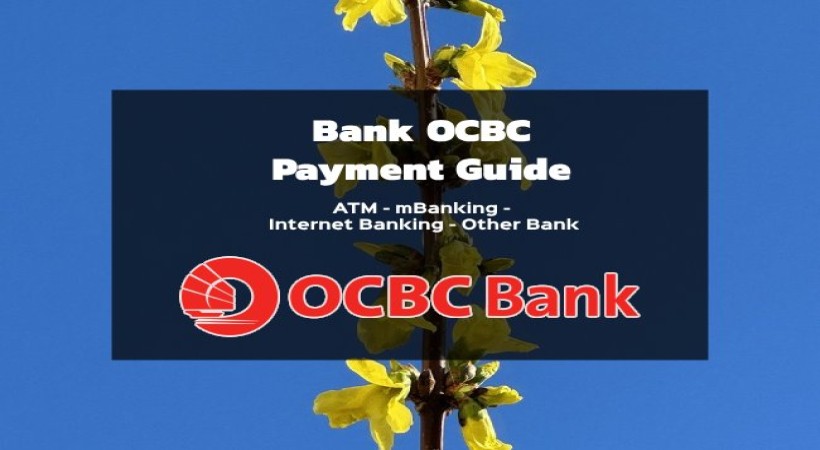
OCBC NISP Bank Payment Guide

OCBC NISP Virtual Account Payment Guide via Branch Teller
- Inform the Teller of your Name and Virtual Account Number as the destination account.
- Mention the amount of your payment.
- Confirm the name and the bill amount; if everything is correct, proceed with the payment.
- Keep the transaction receipt provided by the Teller as proof of your payment.
OCBC NISP Virtual Account Payment Guide via ATM
- Insert your ATM card.
- Choose the language and enter your ATM PIN.
- Select the Payment Menu – Virtual Account.
- Enter the Virtual Account number and the amount of your payment.
- Double-check your Virtual Account payment.
OCBC NISP Virtual Account Payment Guide via Internet Banking
- Enter your User ID and Password for OCBC NISP Internet Banking (https://online.ocbcnisp.com). Choose the language and enter your ATM PIN.
- Select the Payment & Purchase Menu.
- Choose Unregistered Bill if you have not previously registered a Virtual Account payment. Choose Registered Bill if you have previously saved a Virtual Account payment.
- Select the Bill Type and Biller Organization: VIRTUAL ACCOUNT. Then, enter the Virtual Account number in the Customer ID Column.
- Enter the amount of your payment and double-check your payment.
OCBC NISP Virtual Account Payment Guide via ONe Mobile OCBC NISP
- Open the ONe Mobile OCBC NISP App.
- Select the Pay & Purchase Menu.
- Choose Other Payments.
- Select Category: LINK QU.
- Enter the amount of your payment.
- Click Pay, Done.
OCBC NISP Virtual Account Payment Guide via Other Bank Branches
- Choose a form for transferring funds to other banks.
- Write OCBC NISP as the destination bank.
- Write the Virtual Account number, recipient’s name (Example: PT ABC), and the amount of your payment.
- Double-check your Virtual Account payment.
OCBC NISP Virtual Account Payment Guide via ATM Bersama/Prima/ Internet Banking/ Mobile Banking of Other Banks
- Insert your Card (ATM) / Log in to your account.
- Select the Inter-Bank Transfer Menu.
- Enter the OCBC NISP bank code (028) followed by the Virtual Account number and the amount of your payment.
- Double-check your Virtual Account payment.
- Press ‘Yes’.